Running scripts with the pump
1. Executing the script.
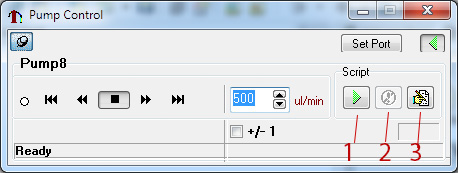
Press the button 1 (figure 1). Window to open the script file will appear. If the script was previously edited or opened, it will begin execution.
Once you start the script, the status with change in left lower corner from “Ready” to currently executed operation.
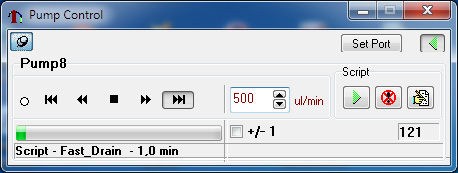
Green bar will present the progress of the current step.
2. Stop the script with the button 2 (figure 1).
3. Script editing.
Click on the button 3 (figure 1). Script creation / editing window will appear.
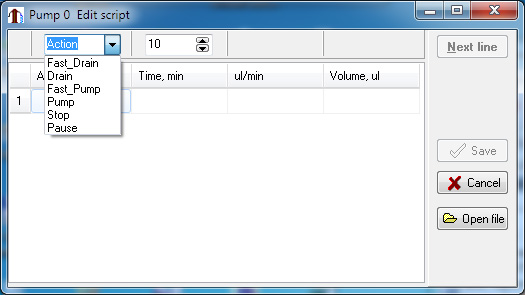
Click on drop down box with named “Action” and choose required operation. Next choose the duration of operation Time, min in the box to the right of “Action”. After providing time of operation, new elements ul/min and volume, ul will appear. Setting value in 2 out of 3 boxes will calculate the third value. For example setting time and volume with calculate flow rate ul/min.
To add another action, press Next line button.
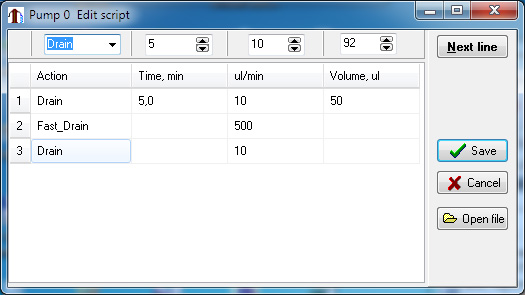
To save the script click Save button.
4. Editing previously created script.
From the script editing window press the button Open file and select the script file. Click on the cell you would like to edit and set a new value. Add a new line with Next line button. Save the script with the save button.
5. Resetting the pumped volume value.
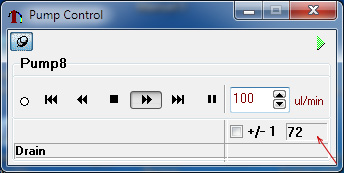
The volume window is shown by the arrow. During the operation this window displays an approximate liquid volume that was pumped by one channel. To reset the value click on it with a mouse.
